When you decide to use the jQuery Video Player™ control in your web application the most common issue you will face is making the Video Player control look and feel according to your application’s style. You can achieve this using the following information about styling and theming for the video player in particular and in broader terms for the client UI controls available in the Ignite UI for jQuery™ package.
The igVideoPlayer control, like other jQuery widgets, utilizes the jQuery UI CSS Framework for styling. Included in Ignite UI for jQuery is a custom jQuery UI theme called ‘IG Theme’. This theme provides a professional and attractive design to all Infragistics and standard jQuery UI widgets.
The Ignite UI for jQuery™ videoplayer, like other jQuery widgets, utilizes the jQuery UI CSS Framework for styling. Included in Ignite UI for jQuery are custom jQuery UI themes called Infragistics and Metro. These themes provide a professional and attractive design to all Infragistics and standard jQuery UI widgets.
In addition to the Infragistics and Metro themes, there is a structure directory, which is required for the basic CSS layout of the Infragistics widgets.
The Infragistics and Metro themes are located in the installed directory within the css folder. To add the themes to your application, copy the whole css folder (including structure and themes directories) into your site’s location.
Note: When using Infragistics Loader, the folder structure must be preserved. Thus the loader will work as expected. If some of the themes are not used they can be deleted, but the structure should remain the same.
Figure 1: Included theme folders upon product install
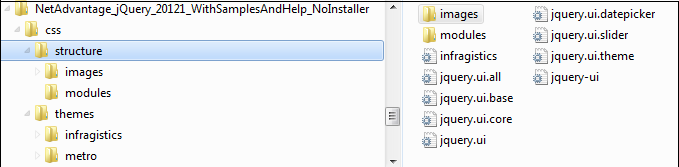
The Infragistics Theme is a custom theme which includes all of the styles typically found in a jQuery UI theme. This theme may be replaced by a different theme but for the jQuery widgets to display correctly a reference to file {IG Resources root}/css/structure/infragistics.css is required..
Metro theme is implementation of the clean, modern and fast Metro design language. It has the same requirements for{IG Resources root}/css/structure/infragistics.css like Infragistics theme.
When using a theme other than the Infragistics (or Metro) theme, the videoplayer has some additional styling points that may need customization to achieve a complete design (depending on the videoplayer’s enabled features and theme).
The igVideoPlayer control requires having a link to the stylesheet of a standard jQuery UI theme. For the IG Theme, you must include reference to the theme’s stylesheet in the page:
In HTML:
<link href="css/themes/infragistics/infragistics.theme.css" rel="stylesheet" type="text/css" />
<link href="css/structure/modules/infragistics.ui.videoplayer.css" rel="stylesheet" type="text/css" />
In HTML:
<%@ Import Namespace="Infragistics.Web.Mvc" %>
<!DOCTYPE html>
<html>
<head runat="server">
<link href="<%= Url.Content("~/css/themes/infragistics/infragistics.theme.css") %>” rel="stylesheet" type="text/css" />
<link href="<%= Url.Content("~/css/structure/modules/infragistics.ui.videoplayer.css") %>” rel="stylesheet" type="text/css" />
The Metro Theme is referenced after the jQuery Theme. The following stylesheets are required when using the igVideoPlayer control:
In HTML:
<link href="css/themes/metro/infragistics.theme.css " rel="stylesheet" type="text/css" />
<link href="css/structure/modules/infragistics.ui.videoplayer.css" rel="stylesheet" type="text/css" />
In HTML:
<%@ Import Namespace="Infragistics.Web.Mvc" %>
<!DOCTYPE html>
<html>
<head runat="server">
<link href="<%= Url.Content("~/css/themes/metro/infragistics.theme.css ") %>” rel="stylesheet" type="text/css" />
<link href="<%= Url.Content("~/css/structure/modules/infragistics.ui.videoplayer.css") %>” rel="stylesheet" type="text/css" />
Below you can find the complete list of CSS classes used by the Video Player. You can get and set classes for the separate elements using the control’s properties in the first column.
| Property | CSS Classes Used | Description |
|---|---|---|
| baseClasses | ui-widget ui-igplayer | Base CSS classes. |
| controlsClass | ui-widget-header ui-igplayer-controls ui-igplayer-grid ui-igplayer-autohide | Controls CSS classes. |
| controlsHideClass | ui-igplayer-controls-hide | Controls hide CSS class. Applied on controls auto hide. |
| videoClass | ui-igplayer-video | A class applied on the main video element. |
| unsupportedBrowserClass | ui-igplayer-unsupported-browser-msg | Applied on a span element, shown when the player is opened in a non-HTML5 compatible browser. |
| activeVideoClass | ui-igplayer-active-video | A class applied on the main video when the control is activated. |
| playButtonClass | ui-igplayer-playbutton | Applied on the play button of the playback controls. |
| progressBarClass | ui-igplayer-progressbar ui-corner-all | Applied on the slider widget of the playback controls. |
| fullScreenClass | ui-igplayer-fullscreen-button | A class applied on the full screen button of the playback controls. |
| volumeControlClass | ui-igplayer-volumecontrol | A class applied on the volume control button of the playback controls. |
| volumeSliderClass | ui-igplayer-volumeslider | Applied on the volume slider of the playback controls. |
| progressLabelClass | ui-igplayer-progresslabel | Applied on the progress label of the playback controls. |
| bookmarkContainerClass | ui-widget ui-igplayer-bookmark-container | A class applied on the bookmark container DIV. |
| bookmarkContainerHeaderClass | ui-widget-header ui-igplayer-bookmark-header | Applied on the bookmark header container. |
| bookmarkListClass | ui-widget-content ui-igplayer-bookmark-list | Applied on the bookmark list in the bookmark area. |
| bookmarkItemTimeClass | ui-igplayer-bookmark-item-time | A class applied on the bookmark list item showing the time in the bookmark area. |
| bookmarkItemTitleClass | ui-igplayer-bookmark-item-title | Applied on the bookmark list item showing the title in the bookmark area. |
| bookmarkActiveItemClass | ui-igplayer-bookmark-active-item | A class showing the active bookmark item in the bookmark area. |
| relatedVideosContainerClass | ui-igplayer-related-video-container | Applied on the related videos container class. |
| relatedVideosOuterContainerClass | ui-igplayer-related-video-outer-container | A class applied on the related videos outermost container. |
| relatedVideoClass | ui-igplayer-related-video | Applied on a related video element. |
| relatedVideoHoverClass | ui-igplayer-related-video-hover | A class applied on a related video hover. |
| relatedVideoScrollLeftClass | ui-igplayer-related-scroller-left | Applied on the left scroll button. |
| relatedVideoScrollLeftIconClass | ui-icon-triangle-1-w | The left scroll button icon CSS class. |
| relatedVideoScrollRightClass | ui-igplayer-related-scroller-right | A class applied on the right scroll button of the related videos. |
| relatedVideoScrollRightIconClass | ui-icon-triangle-1-e | Applied on the right icon of the scroll button. |
| relatedVideoScrollListClass | ui-igplayer-related-list | The related videos list CSS class. |
| relatedVideosHeaderClass | ui-igplayer-related-video-header | Applied on the related videos header area. |
| relatedVideoBarClass | ui-igplayer-related-video-bar | Applied on the related videos bottom area containing the replay and fullscreen buttons. |
| relatedVideoReplayClass | ui-igplayer-related-video-replay | A CSS class applied on the replay button in the related videos area. |
| relatedVideoReplayIconClass | ui-icon-arrowrefresh-1-s | Replay button icon CSS class. |
| relatedVideoFullScreenClass | ui-igplayer-related-video-full-screen | Applied on the full screen button in the related videos area. |
| relatedVideoFullScreenIconClass | ui-icon-arrow-4-diag | A class applied on the full screen button icon. |
| bannerContainerClass | ui-igplayer-banner ui-corner-all | Applied on the banner container div. |
| bannerCloseClass | ui-igplayer-banner-close | A class applied on the banner close button. |
| bannerCloseIconClass | ui-icon-close | A class applied on the banner close icon. |
| adMsgContainerClass | ui-igplayer-ad-msg-container | Applied on the resume video message container. |
| adMsgClass | ui-igplayer-ad-msg | Applied on the resume video message span. |
| adMsgCloseClass | ui-igplayer-ad-msg-close | Applied on the resume video message close button. |
| adMsgCloseIconClass | ui-icon-close | A class applied on the resume video message close button icon. |
| linkedBookmarkClass | ui-igplayer-linked-bookmark | Applied on the linked commercial bookmark. |
| adBookmarkClass | ui-igplayer-ad-bookmark | A class applied on an embedded commercial bookmark. |
| unsupportedVideoSourceClass | ui-igplayer-not-supported-video-source | Applied on the anchor element shown when video sources are unsupported. |
| unsupportedVideoSourceIconClass | ui-igplayer-not-supported-video-source-icon | Applied on the anchor element showing the unsupported video source icon. |
| centerPlayButtonClass | ui-igplayer-centerplaybutton-play | Applied on the center play button. |
| centerPauseButtonClass | ui-igplayer-centerplaybutton-pause | A class applied on the center pause button. |
| centerPlayButtonIconClass | ui-igplayer-centerplaybutton-icon | A class applied on the center play button icon. |
| waitingIndicatorClass | ui-igplayer-waiting | Buffering indicator CSS class. |
| waitingIndicatorIconClass | ui-igplayer-waiting-icon | Applied on the buffering indicator icon. |
| seekTooltipClass | ui-igplayer-seektooltip | Applied on the seek tooltip. |
View on GitHub