This topic explains how to configure igHierarchicalGrid™ with Selection feature in both jQuery and ASP.NET MVC.
The following topics are required as a prerequisite to understanding this topic.
This topic contains the following sections:
The selection feature enables selection of rows and cells of the igHierarchicalGrid control.
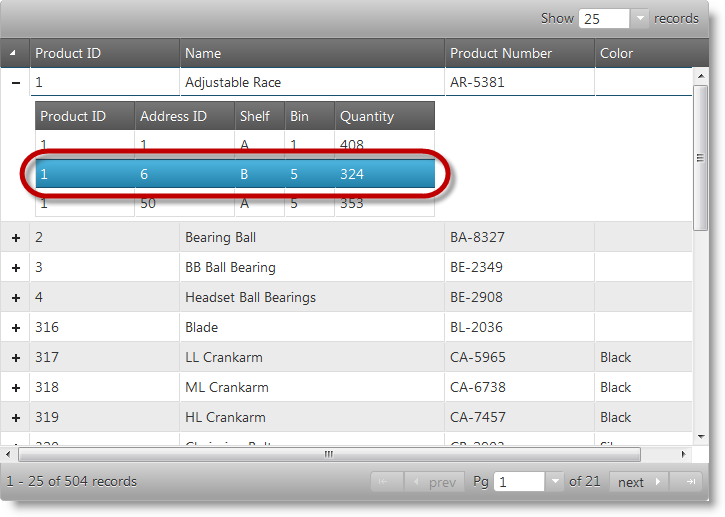
This procedure shows how to create JavaScript data object and instantiate an igHierarchicalGrid with Selection feature enabled in jQuery.
The following screenshot is a preview of the final result.
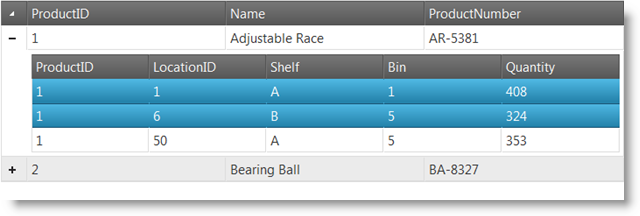
The following steps demonstrate how to enable Selection in igHierarchicalGrid.
Including script and style references
In order to use igHierarchicalGrid you need to include its code which is located in the infragistics.lob.js combined file, its stylesheet definitions which are located in infragistics.css file and theming information located in infragistics.theme.css. You also need to include jQuery framework, jQuery UI framework and Modernizr on which Infragistics controls are dependent. This is done by the following code:
In HTML:
<link rel="stylesheet" href="infragistics.css" />
<link rel="Stylesheet" href="infragistics.theme.css" />
<link rel="Stylesheet" href="jquery.ui.all.css" />
<script src="modernizr-1.7.min.js"></script>
<script src="jquery.min.js"></script>
<script src="jquery-ui.min.js"></script>
<script src="infragistics.core.js"></script><script src="infragistics.lob.js"></script>
Setting up a data source
The data source which is used in this example is Java Script object. This object has one property Records which is of type array. It is not mandatory to use Records as the name of the property. Property name is configurable in igHierarchicalGrid through the property responseDataKey. To create a hierarchy you have to define an object which has a property with the same name in sub objects. In the example below you can see that the data variable is an object with a single property Records which is an array. To define a hierarchy of objects the Records array has a ProductInventories property which is an object itself and also has a Records property.
In JavaScript:
<script type="text/javascript">
var data = {
"Records": [{
"ProductID": 1,
"Name": "Adjustable Race",
"ProductNumber": "AR-5381",
"Color": null,
"ProductInventories": {
"Records": [
{ "ProductID": 1, "LocationID": 1, "Shelf": "A", "Bin": 1, "Quantity": 408 },
{ "ProductID": 1, "LocationID": 6, "Shelf": "B", "Bin": 5, "Quantity": 324 },
{ "ProductID": 1, "LocationID": 50, "Shelf": "A", "Bin": 5, "Quantity": 353 }
],
"TotalRecordsCount": 0,
"Metadata": {}
}
}, {
"ProductID": 2,
"Name": "Bearing Ball",
"ProductNumber": "BA-8327",
"Color": null,
"ProductInventories": {
"Records": [
{ "ProductID": 2, "LocationID": 1, "Shelf": "A", "Bin": 2, "Quantity": 427 },
{ "ProductID": 2, "LocationID": 6, "Shelf": "B", "Bin": 1, "Quantity": 318 },
{ "ProductID": 2, "LocationID": 50, "Shelf": "A", "Bin": 6, "Quantity": 364 }
],
"TotalRecordsCount": 0,
"Metadata": {}
}
}]
};
</script>
Defining the HTML placeholder
Define the HTML TABLE element which will be used to hold the igHierarchicalGrid.
In HTML:
<table id="grid"></table>
Creating igHierarchicalGrid with Selection feature enabled
Inside the $(document).ready() event handler create an instance of igHierarchicalGrid and define a Selection feature object in the features array. The property name which is responsible for the hierarchy is defined in responseDataKey.
In JavaScript:
<script type="text/javascript">
$(function () {
$("#grid").igHierarchicalGrid({
initialDataBindDepth: 1,
dataSource: data,
dataSourceType: "json",
responseDataKey: "Records",
autoGenerateColumns: true,
autoGenerateLayouts: true,
primaryKey: "ProductID",
features: [
{
name: 'Selection',
multipleSelection: true,
mode: 'row'
}
]
});
});
</script>
This procedure shows how to create igHierarchicalGrid with Selection feature enabled in ASP.NET MVC.
The following screenshot is a preview of the final result.
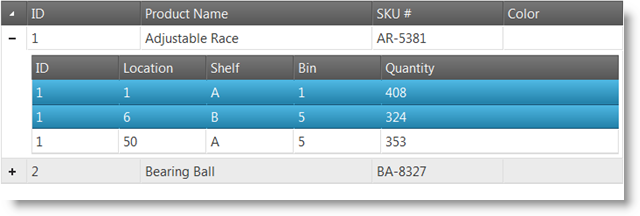
To complete the procedure, you need the following entities:
The following steps demonstrate how to enable Selection feature of igHierarchicalGrid in ASP.NET MVC.
1) Setting up the project
In HTML:
<link rel="stylesheet" href="infragistics.css" />
<link rel="Stylesheet" href="infragistics.theme.css" />
<link rel="Stylesheet" href="jquery.ui.all.css" />
<script src="modernizr-1.7.min.js"></script>
<script src="jquery.min.js"></script>
<script src="jquery-ui.min.js"></script>
<script src="infragistics.core.js"></script><script src="infragistics.lob.js"></script>
2) Creating LINQ to SQL model
Create LINQ to SQL model from the AdventureWorks database. Use the Product and ProductInventories tables.
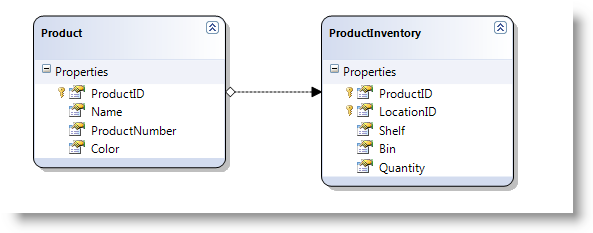
3) Creating MVC Controller method
Create an MVC Controller method that will get data from the Model and will call the View.
In C#:
public ActionResult Default(){
var ctx = new AdventureWorksDataContext("ConnString");
var ds = ctx.Products;
return View("Products", ds);
}
4) Defining the igHierarchicalGrid with Selection feature enabled
Define the igHierarchicalGrid with Selection feature enabled, by including the code snippet that follows.
In ASPX:
<%= Html.Infragistics()
.Grid(Model)
.ID("grid")
.Features(features =>
{
features.Selection().Mode(SelectionMode.Row).MultipleSelection(true);
})
.AutoGenerateColumns(false)
.AutoGenerateLayouts(false)
.PrimaryKey("ProductID")
.DataBind()
.Render()
%>
The following topics provide additional information related to this topic.
The following samples provide additional information related to this topic.
View on GitHub