This topic explains how to bind the igHierarchicalGrid™ to a REST Service.
The following lists the topics, concepts and external articles required as a prerequisite to understanding this topic:
igHierarchicalGrid including information regarding features, binding to data sources, requirements, templates, and interaction.igHierarchicalGrid – at once and on demand.This topic contains the following sections:
The igHierarchicalGrid REST Support has additional details to consider when compared to igGrid REST Support.
In order to enable REST support for the igHierarchicalGrid you need to set the rest option to true. For a load-on-demand scenario (initialDataBindDepth=-1) when root layout REST settings url is defined, then child layouts do not inherit the Url from the restSettings. Instead, the Url is generated from both the root restSettings and the child layout configuration.
Child layouts request URLs are constructed the following way:
Url/RootPrimaryKeyID/Child1LayoutName/Child1PrimaryKeyID/Child2LayoutName/Child2PrimaryKeyID
Example:
/api/customers/ANATR/orders/10308
where
Url = /api/customers/,
RootPrimaryKeyID = ANATR,
Child1LayoutName = orders,
Child1PrimaryKeyID = 10308
For the child layouts, you can define batch and template options. If you want to use a template for the child layout then you should also define a template for the root restSettings because the child layout template is concatenated with the root template.
Note: The child layout Batch option is not copied from the root
restSettings. If you want batch mode for the whole grid then you should definerestSettingsfor each child layout and set its Batch option totrue.
In order to support load-on-demand with remote binding, there is a dbdepth parameter which is sent in the GET request. Use it to decide how many levels of data to return to the grid. This parameter is equivalent to the igHierarchicalGrid.initialDataBindDepth option.
Note: The igHierarchicalGrid restSettings cannot be set dynamically. If you want to change the restSettings then you should recreate the grid.
In the following screenshot you can see the REST request made by the igHierarchicalGrid when the saveChanges method is executed.
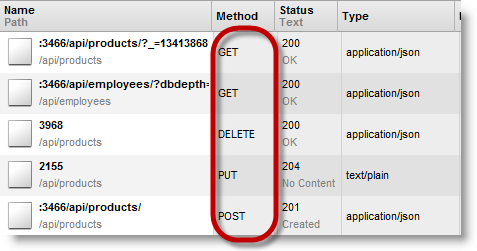
This procedure explains how to configure the igHierarchicalGrid to bind to REST service. Server side implementation is not described, because the grid REST support is server agnostic.
The igHierarchicalGrid will be configured to use REST service which exposes data from the Customers and Orders tables of the Northwind database.
REST Service accepts the following URLs for the Customers data:
| Http Method/Verb | Request body | URL parameter placeholder | Example |
|---|---|---|---|
| GET | Array | /api/customers | /api/customers |
| POST | Single object | /api/customers | /api/customers |
| PUT | Single object | /api/customers/{customerId} | /api/customers/ALFKI |
| DELETE | Empty | /api/customers/{customerId} | /api/customers/ALFKI |
REST Service accepts the following URLs for the Orders data:
| Http Method/Verb | Request body | URL parameter placeholder | Example |
|---|---|---|---|
| GET | Array | /api/customers/{customerId}/orders | /api/customers/ALFKI/orders |
| POST | Single object | /api/customers/{customerId}/orders | /api/customers/ALFKI/orders |
| PUT | Single object | /api/customers/{customerId}/orders/{orderId} | /api/customers/ALFKI/orders/10643 |
| DELETE | Empty | /api/customers/{customerId}/orders/{orderId} | /api/customers/ALFKI/orders/10643 |
The following screenshot is a preview of the final result.
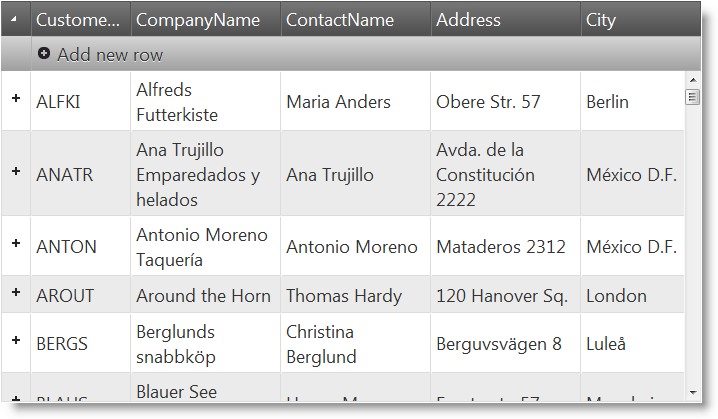
To complete the procedure, you need the following:
The following steps demonstrate how to configure the igHierarchicalGrid to bind to REST service.
Include the required JavaScript references
In HTML:
<script src="js/jquery.min.js"></script>
<script src="js/jquery-ui.min.js"></script>
<script src="js/infragistics.loader.js"></script>
Create TABLE element inside the BODY of your page. Assign to id attribute a value grid1.
In HTML:
<table id="grid1"></table>
In JavaScript:
$.ig.loader({
scriptPath: 'js',
cssPath: 'css',
resources: 'igHierarchicalGrid.Updating'
});
Note: The Infragistics loader is a quick and efficient way to reference the required files. However, you can reference them manually. For more information, see the "Using JavaScript Resouces in Ignite UI for jQuery" topic in the Related Content section.
1. Define root layout and options
In JavaScript:
$.ig.loader(function () {
$("#grid1").igHierarchicalGrid({
dataSource: "/api/customers/",
primaryKey: "CustomerID",
initialDataBindDepth: 0,
rest: true,
autoGenerateColumns: false,
width: "700px",
height: "400px",
defaultColumnWidth: "140px",
columns: [
{ headerText: "Customer ID", key: "CustomerID", dataType: "string", width: "100px" },
{ headerText: "Company Name", key: "CompanyName", dataType: "string", width: "150px" },
{ headerText: "Contact Name", key: "ContactName", dataType: "string", width: "150px" },
{ headerText: "Address", key: "Address", dataType: "string", width: "150px" },
{ headerText: "City", key: "City", dataType: "string", width: "100px" }
],
features: [
{
name: "Updating",
editMode: 'row',
columnSettings: [{
columnKey: 'CustomerID',
readOnly: true
}]
}
]
});
});
In the above code igHierarchicalGrid is configured with row updating. The grid GET request is configured by setting dataSource to /api/customers/. REST support is enabled by setting rest to true. The grid is configured in load-on-demand mode by setting initialDataBindDepth to 0.
Note: REST GET request is not defined in the
restSettingsoption, but usesdataSourceinstead.
2. Define root layout REST settings
In JavaScript:
restSettings: {
create: {
url: "/api/customers/"
},
update: {
url: "/api/customers/"
},
remove: {
url: "/api/customers/"
}
}
When url is defined in the REST settings then igHierarchicalGrid automatically constructs the request URL as described in the Introduction section.
If you want to define custom request URLs you should define template property on all layouts as described in step 3 and step 5.
3. (Optional) Define root layout REST settings using templates
In JavaScript:
restSettings: {
create: {
template: "/api/customers/"
},
update: {
template: "/api/customers${id}"
},
remove: {
template: "/api/customers${id}"
}
}
In the above code the default request URLs is achieved by using template. Template can be used where REST service URL scheme doesn’t match the default URLs generated by igHierarchicalGrid.
Note: When you use template, then you should define template for each level of the igHierarchicalGrid.
4. Define child layout and options
Add the following code to the igHierarchicalGrid configuration:
In JavaScript:
columnLayouts: [
{
key: "Orders",
foreignKey: "CustomerID",
primaryKey: "OrderID",
width: "100%",
autoGenerateColumns: false,
columns: [
{ headerText: "OrderID", key: "OrderID", width: "10%", dataType: "number" },
{ headerText: "ShipName", key: "ShipName", width: "10%", dataType: "string" },
{ headerText: "ShipAddress", key: "ShipAddress", width: "10%", dataType: "string" }
],
features: [
{
name: "Updating",
editMode: 'row',
columnSettings: [{
columnKey: 'OrderID',
readOnly: true
}]
}
]
}
]
Orders child layout is defined with row updating feature also. The restSettings are not defined, because they are inherited from the root layout.
5. (Optional) Define child layout REST settings using templates
In JavaScript:
restSettings: {
create: {
template: "orders/"
},
update: {
template: "orders${id}"
},
remove: {
template: "orders${id}"
}
}
If root restSettings are defined with template then templates should be used in the child layouts also. This step is an addition to step 3. Child layout request URLs are constructed by concatenating the templates on each level with its parent level, that’s why the template for the orders restSettings contains only orders part of the Url.
Note: In the template you can use only
${id}placeholder. This placeholder is mapped to the respective layout primary key.
The following topics provide additional information related to this topic.
The following material (available outside the Infragistics family of content) provides additional information related to this topic.
View on GitHub