This topic explains what operations can be performed by the user with the control’s custom sort dialog to create multiple sort conditions for columns or rows present in a table, worksheet, or filter region.
To understand this topic you need to be familiar with the concept and topics related to the following:
The igSpreadsheet control provides a custom sort dialog, aimed at sorting multiple columns in a defined order.
The dialog can be opened by first displaying up the igSpreadsheet's context menu. This can be achieved by either right-clicking or pressing (Alt + Shift + F10) on a cell that pertains to a worksheet, filter region or table. Next, select the Sort option followed by Custom Sort option (as shown in the image below) and the dialog will appear.
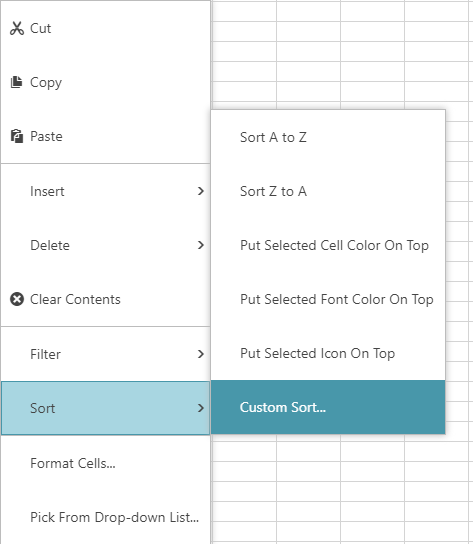
To start an initial sort condition, you must fullfill three categories. *Note, the dialog defaults to column sorting. You may change this to Row sorting, but not both, by using the Options button at the top of the dialog.
The following image is an example of all four Sort On options:
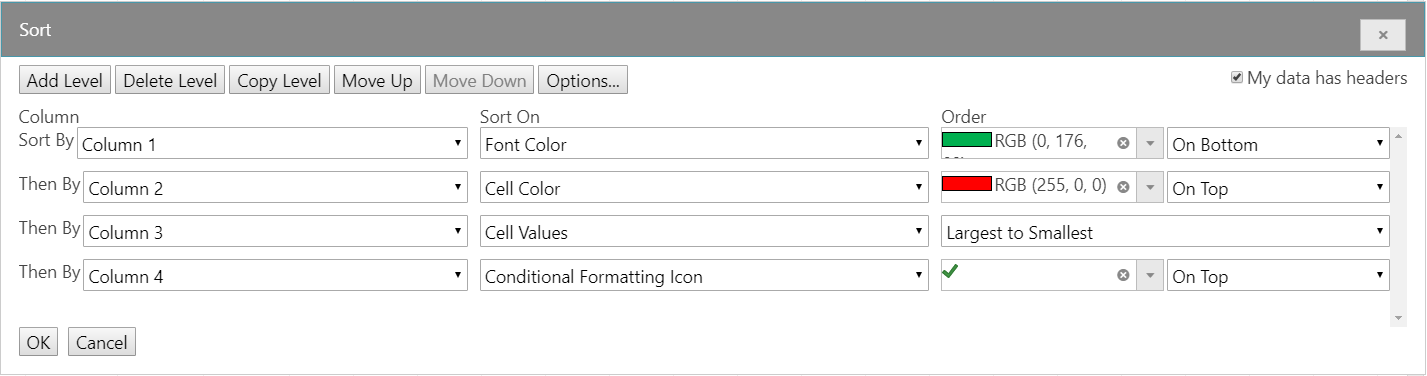
View on GitHub