This topic explains the igGrid™ control’s Cells Merging feature and its functionality. It contains code examples demonstrating how to enable and configure Cell Merging in the igGrid.
The following lists the topic required as a prerequisite to understanding this topic.
igGrid is a jQuery-based client-side grid that is responsible for presenting and manipulating tabular data. Its whole lifecycle is on the client-side, which makes it independent from server-side technology.This topic contains the following sections:
The feature allows users to merge the cells in a column visually or physically based on either pre-defined or custom criteria. Enabling the feature will, by default, apply visual cell merging for sorted columns. Columns that are not sorted lose their merged states.
Users can change the default behavior with the mergeOn property. Setting it to "always" enables the feature to merge cells when the grid is initialized and between operations causing it to re-render. This is particularly useful when working with grids bound to presorted data sources.
By default enabling Cell Merging will cause cells in sorted columns to be merged visually with styling rules as illustrated in the following screenshot.
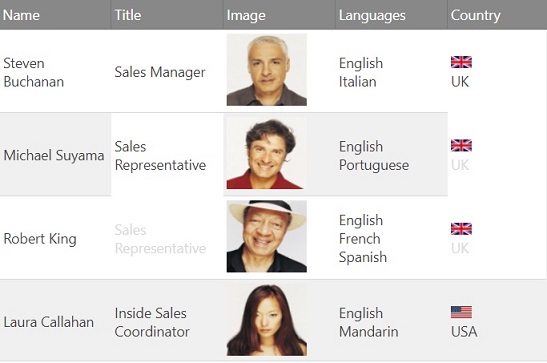
You may use the predefined CSS classes in order to customize the look of the merged cells. For more information regarding the styling, please refer to the CSS Classes Reference topic.
If the user needs to have only one cell in the place of the merged group of cells, physical merging is available. It is useful for text that could span across multiple cells when merged. The way it works is the same way Cell Merging would work on an HTML Table by setting rowspan of a cell that could span multiple rows. This method is illustrated in the following screenshot.
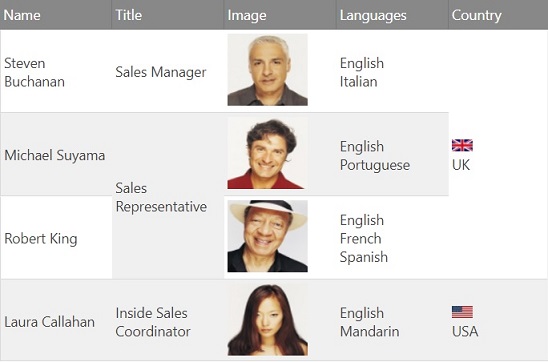
The resulting merged cells can be styled through a custom CSS class called ui-iggrid-physicalmergedcell. It could be used to position the text of the cells differently.
igGrid, by default, does not enable Cell Merging so you will need to enable it explicitly. This is done differently in JavaScript and ASP.NET MVC.
| To enable Cell Merging in… | Do this… |
|---|---|
| JavaScript | Define the Cell Merging configuration in the grid’s features array. |
| ASP.NET MVC | Instantiate the Cell Merging feature in the delegate passed to the grid’s Features method. |
The following code creates an igGrid instance bound to the Products table data from the AdventureWorks database. The columns are auto-generated. Cell Merging is enabled with its default configuration.
In JavaScript:
The following code creates an igGrid instance bound to a custom Product object collection defined as a View model. The columns are auto-generated. Enable Cell Merging with its default configuration.
In Razor:
@(Html.Infragistics()
.Grid(Model)
.AutoGenerateColumns(true)
.Features(feature =>
{
feature.CellMerging();
})
.DataBind()
.Render()
)
This section explains how you can configure the Cell Merging feature to be applied always for all columns or for specific columns only.
The following sample demonstrates how to set the Cell Merging’s mergeOn rule so all columns would have their cells merged:
In JavaScript:
$("#grid1").igGrid({
dataSource: adventureWorks,
autoGenerateColumns: true,
features: [
{
name: "CellMerging",
mergeOn: "always"
}
]
});
In Razor:
@(Html.Infragistics().Grid(Model)
.AutoGenerateColumns(true)
.ID("grid1")
.Features(f => f.CellMerging().MergeOn(CellMergingMergeOn.Always))
.DataBind()
.Render()
)
The following sample demonstrates how to set the Cell Merging’s mergeOn rule so that the cells for column with key "City" will be merged at all times.
If we have the Sorting feature enabled and we sort a column, Cell Merging will be applied to it as well. This is due to the default behavior of Cell Merging and because we haven't set options for the other columns. That is why the "City" column cells will remain merged.
In JavaScript:
$("#grid1").igGrid({
dataSource: adventureWorks,
autoGenerateColumns: true,
features: [
{
name: "CellMerging",
columnSettings: [
{
columnKey: "City",
mergeOn: "always"
}
]
}
]
});
In Razor:
@(Html.Infragistics().Grid(Model)
.AutoGenerateColumns(true)
.ID("grid1")
.Features(features =>
features.CellMerging().ColumnSettings(settings =>
settings.ColumnSetting().ColumnKey("City").MergeOn(CellMergingMergeOn.Always)
);
)
.DataBind()
.Render()
)
The following topics provide additional information related to this topic.
View on GitHub