This topic demonstrates, with code examples, how to configure the igMap™ control to use the supported map providers and their imagery sets.
The following topics are prerequisites to understanding this topic:
igMap Overview:This topic provides conceptual information about the igMap control including its main features, minimum requirements, and user interaction capabilities.
Adding an igMap: This topic demonstrates how to add a simple map with basic features to a web page.
This topic contains the following sections:
The igMap control can use any of the following map providers:
The map providers deliver the map images and the map series are plotted as overlays over this background content. The control supports plotting any geographic series on any background content. In addition to being able to select your map provider, you can also select between different imagery sets the providers deliver. An imagery set is a themed set of maps like satellite images, satellite images with name labels or road network.
Note: Bing maps require you to provide your custom access key to access their content.
The table below shows the same map area and geographic symbol series with the three available map providers.
| OpenStreetMap | Bing Maps |
|---|---|
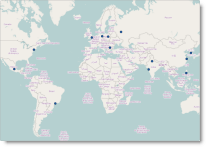 |
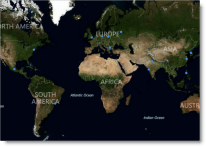 |
The following table lists the configurable aspects of the igMap control related to map providers and imagery sets. Additional details are available after the table.
| Configurable aspect | Details | Properties |
|---|---|---|
| Background content | The control can be configured to use background tiles from a specific provider. | In JavaScript In ASP.NET MVC |
| Imagery set for Bing Maps | The imagery set when the background content provider is set to Bing Maps, is configurable. | In JavaScript In ASP.NET MVC |
| Configurable key for the map provider | Configure the developer/customer key for access to the map content from the provider. | In JavaScript In ASP.NET MVC |
Some map providers offer multiple imagery sets for their maps. Imagery sets are different map images that provide different content or styling.
The following summarizes the imagery sets for Bing Maps supported by the igMap control. Configure the selected style by assigning a style code to the backgroundContent.imagerySet option.
Aerial
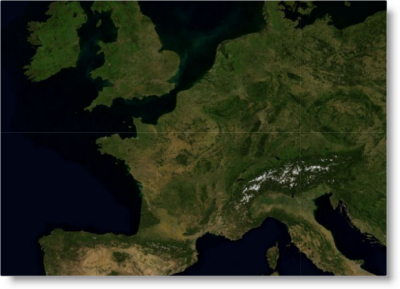
AerialWithLabels
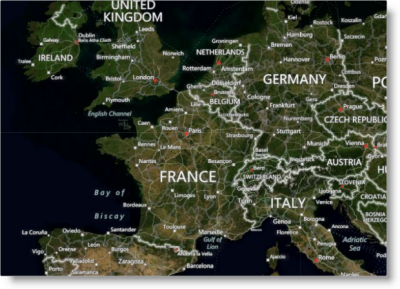
Road
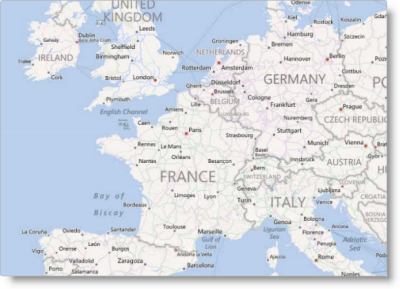
collinsBart
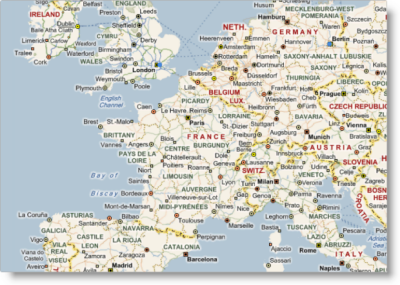
The following table lists the code examples included in this topic.
| Example | Description |
|---|---|
| Configuring OpenStreetMaps Background Content | This example shows how to configure a map control with an OpenStreetMaps background. |
| Configuring Bing Maps Background Content With Imagery Set | This example shows how to configure a map control with a Bing Maps background and imagery. |
This example shows how to configure a map control with OpenStreetMaps background.
The following code in JavaScript configures a map control to use OpenStreetMaps. Assign the backgroundContent option to an object with "openStreet" specified for type.
In JavaScript:
$("#map").igMap({
...
backgroundContent: {
type: "openStreet"
},
...
});
The following code in ASP.NET MVC configures a map control to use OpenStreetMaps. The BackgroundContent() function is passed a lambda expression that executes the BackgroundContentBuilder. OpenStreetMaps() static method. That action instantiates an OpenStreetMaps class instance that generates JavaScript code similar to the example above.
In ASPX:
<%= Html.Infragistics().Map(Model)
.ID("map")
...
.BackgroundContent(bgr => bgr.OpenStreetMaps())
...
.DataBind()
.Render()
%>
This example shows how to configure a map control with the Bing Maps background. It also configures the imagery set to display Road.
The following code in JavaScript configures a map control to use Bing Maps. The backgroundContent option is assigned an object with "bing" specified for type and a key specified to enable access to the Bing Maps services. Specify the Road imagery set in the imagerySet option.
In JavaScript:
$("#map").igMap({
...
backgroundContent: {
type: "bing",
key: "123456789abcdef",
imagerySet: "Road"
},
...
});
The following code in ASP.NET MVC configures a map control to use Bing Maps. The BackgroundContent() function is passed a lambda expression which executes the BackgroundContentBuilder.BingMaps() static method with the Bing Maps services access key passed as a parameter. That action instantiates a BingMaps class instance that generates JavaScript code similar to the example above.
In ASPX:
<%= Html.Infragistics().Map(Model)
.ID("map")
...
.BackgroundContent(bgr => bgr.BingMaps("123456789abcdef")
.ImagerySet(ImagerySet.Road))
...
.DataBind()
.Render()
%>
The following topics provide additional information related to this topic.
Data Binding (igMap): This topic explains how to bind the igMap control to different data sources depending on the map series visualized.
Configuring Features (igMap): This topic is a landing page linking to the topics explaining how to configure various features of the igMap control.
The following samples provide additional information related to this topic.
The following material (available outside the Infragistics family of content) provides additional information related to this topic.
OpenStreetMap:The home page of OpenStreetMap.
Bing Maps: The home page of Bing Maps.
View on GitHub