This topic explains, in both conceptual and step-by-step form, how to add the igPivotDataSelector™ control to an ASP.NET MVC application using Ignite UI for MVC.
The following topics are prerequisites to understanding this topic:
igPivotDataSelector Overview: This topic provides conceptual information about the igPivotDataSelector control including its main features, minimum requirements, and user functionality.
Adding igPivotDataSelector to an HTML Page: This topic explains, in both conceptual and step-by-step form, how to add the igPivotDataSelector control to an HTML page. This topic provides the complete listing of the required JavaScript resource files.
This topic contains the following sections:
The igPivotDataSelector is a client-side component accompanied by an Ignite UI for MVC implementation that allows the component to be used in the CS/VB code of an MVC View. It allows also consuming data from the View’s Model (using igOlapFlatDataSource). When using the Ignite UI for MVC igPivotDataSelector, there are two ways to bind it to data:
This is done by setting the required DataSourceOptions (used to create a data source object). This approach is explained in this topic.
This is done by providing the ID of a pre-configured data source instance (DataSourceID) (as explained in Adding igOlapXmlaDataSource to an ASP.NET MVC Application and Adding igOlapFlatDataSource to an ASP.NET MVC Application).
Defining the igPivotDataSelector in the View is achieved by setting the required properties using methods that always return the same object that called them. This allows chaining syntax to be used for setting all required properties. For complex objects such as DataSourceOptions, lambda expression builders are used in order to achieve this kind of syntax.
Following are the general requirements for adding igPivotDataSelector to an ASP.NET MVC application:
Following are the general conceptual steps for adding igPivotDataSelector to an ASP.NET MVC application.
Adding a reference to the Infragistics namespace
Adding a reference to the required JavaScript resources
Adding the igPivotDataSelector and configuring the data source
The procedure below demonstrates how to add the igPivotDataSelector control to an ASP.NET MVC application. Code examples for both approaches for adding igPivotDataSelector – by setting the DataSourceOptions and by setting the DataSourceID, are available. The required resources in this example are referred to automatically with the Infragistics Loader.
The following screenshot is a preview of the final result.
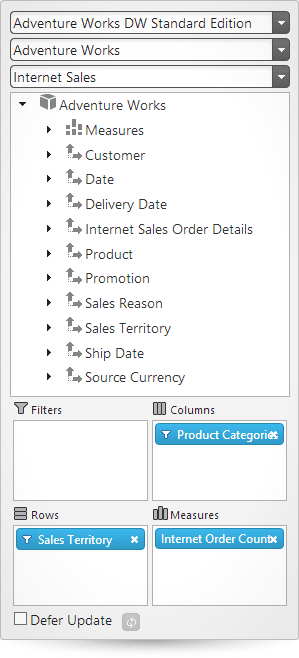
To complete the procedure, you need the following:
Infragistics.Web.Mvc.dll assembly added to the application projectThe following steps demonstrate how to add an igPivotDataSelector to an ASP.NET MVC application.
Add a reference to the Infragistics namespace.
Add the Infragistics.Web.Mvc namespace to your View code.
In ASPX:
<%=Import Namespace=”Infragistics.Web.Mvc” %>
Add a reference to the required JavaScript resources.
Add script reference to the igLoader.
Add the following script reference to the head section of the View.
In ASPX:
<script src="[path to js folder]/infragistics.loader.js"></script>
Add the igLoader definition.
The following code loads the required resources using the Infragistics Loader.
In ASPX:
<%=Html.Infragistics()
.Loader()
.ScriptPath("[path to js folder]")
.CssPath("[path to css folder]")
.Render()
%>
Add the igPivotDataSelector and configure the data source.
The following code adds an igPivotDataSelector bound to an igOlapXmlaDataSource:
In ASPX:
<%= Html.Infragistics().PivotDataSelector()
.DataSourceOptions(
dataSourceOptions => dataSourceOptions
.Columns("[Product].[Product Categories]")
.Rows("[Sales Territory].[Sales Territory]")
.Measures("[Measures].[Internet Order Count]")
.XmlaOptions(
xmlaOptions => xmlaOptions
.ServerUrl("http://sampledata.infragistics.com/olap/msmdpump.dll")
.Catalog("Adventure Works DW Standard Edition")
.Cube("Adventure Works")
.MeasureGroup("Internet Sales"))).Render()
%>
If you prefer to use an already preconfigured data source you need to set the DataSourceID property . The code example below assumes that an igOlapXmlaDataSource or igOlapFlatDataSource with ID of “olapDataSource” is present in the view. (For details, refer to Adding igOlapXmlaDataSource to an ASP.NET MVC Application or Adding igOlapFlatDataSource to an ASP.NET MVC Application.)
In ASPX:
<%= Html.Infragistics().PivotDataSelector()
.DataSourceID(“olapDataSource”)
.Render()
%>
The following topics provide additional information related to this topic.
Adding igOlapFlatDataSource to an ASP.NET MVC Application: This topic explains, in both conceptual and step-by-step form, how to add the igOlapFlatDataSource™ control to an ASP.NET MVC application using Ignite UI for MVC.
Adding igOlapXmlaDataSource to an ASP.NET MVC Application: This topic explains, in both conceptual and step-by-step form, how to add the igOlapXmlaDataSource™ control to an ASP.NET MVC application using Ignite UI for MVC.
igPivotGrid Overview: This topic provides conceptual information about the igPivotGrid™ control including its main features, minimum requirements, and user functionality.
igPivotView Overview: This topic provides conceptual information about the igPivotView™ control including its main features, minimum requirements, and user functionality.
The following samples provide additional information related to this topic.
Using theIgnite UI for MVC with Flat Data Source: This sample demonstrates how to use the Ignite UI for MVC igOlapFlatDataSource and how to use this data source in igPivotDataSelector and igPivotGrid.
Using the Ignite UI for MVC with Xmla Data Source: This sample demonstrates how to use the Ignite UI for MVC igOlapXmlaDataSource and how to use this data source in igPivotDataSelector and igPivotGrid.
View on GitHub